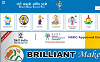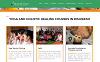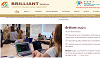Duration: 3 Months [1.5 Hours/Day]
Eligibility: 10th Passed
UI & UX Course Syllabus
Fill this information
Photoshop Course Highlights
- Introduction to Photoshop-:Overview of Photoshop interface, Workspaces & customization for web design,Image resolution, DPI, and web-safe dimensions, Understanding raster vs vector graphics.
- Core Tools for Web Design-:Move Tool & Selection Tools, Shape Tools (Rectangle, Ellipse, Polygon), Pen Tool for custom shapes & icons, Eyedropper & Color Picker, Layers & Layer Groups for organization, Transform Tools (Scale, Rotate, Warp).
- Working with Layers-:Modifying vector graphics, Aligning & distributing layers, Layer opacity vs. fill opacity, Reusing colors (color swatches)Adding a drop shadow.
- Color & Typography in Web Design-:Web-safe colors & HEX/RGB codes, Creating and saving color palettes, Gradient overlays for UI elements, Typography for web: choosing fonts, kerning, leading, Working with Google Fonts & Adobe Fonts.
- Creating Web Layouts-:Setting up grids & guides for responsive design, Designing website header, navigation, content, and footer, Creating buttons, icons, and banners, Using shapes & styles for consistent UI, Mocking up landing pages & dashboards.
- Image Optimization for Web-:Cropping & resizing for web, Exporting in correct formats (JPEG, PNG, WebP, SVG), File compression without quality loss, Creating favicons & social media previews.
- Effects & UI Enhancements-:Shadows, glows, and gradients for buttons, Using layer styles for depth & hover effects, Creating custom icons, Using patterns and textures in backgrounds.
illustrator Course Highlights
- Introduction to Adobe Illustrator-:Overview of Illustrator Interface, Understanding Raster vs. Vector graphics, Creating and managing documents, Artboards: Adding, resizing, and organizing, Navigation tools: Zoom, Hand, and shortcuts.
- Basic Drawing & Shapes-:Selection tools: Selection & Direct Selection, Drawing basic shapes (Rectangle, Ellipse, Polygon, Star, Line), Transformations: Move, Rotate, Scale, Reflect, Shear, Aligning and distributing objects, Pathfinder & Shape Builder Tool basics.
- Colors & Fills-:Color modes: RGB vs. CMYK, Using the Color Picker, Swatches, and Color Guide, Gradients: Linear, Radial, and Freeform, Applying Patterns and Textures, Eyedropper Tool.
- Working with Strokes-:Stroke weight & profiles, Dashed lines and arrowhead, Brush Tool basics: Calligraphic, Scatter, Art, Bristle, Creating custom brushes.
- Pen Tool & Paths-:Understanding anchor points and handles, Drawing with the Pen Tool, Curves vs. straight lines, Editing paths with Direct Selection Tool, Adding, deleting, and converting points.
- Typography & Text Effects-:Point Type vs. Area Type, Character & Paragraph formatting, Text on a Path, Warp and Envelope Distort, Creating custom typography & logo text.
- Layers & Organization-:Layers panel overview, Locking, hiding, and grouping objects, Isolation mode, Layer naming & arrangement, Template layers.
- Advanced Shapes & Effects-:Pathfinder operations in depth, Shape Builder Tool advanced uses, Appearance panel, Blend Tool, Distort & Transform effects.
- Working with Images-:Placing and linking images, Image Trace: converting raster to vector, Clipping masks, Opacity masks.
- Patterns & Symbols-: Creating and editing patterns, Using the Pattern Options panel, Working with Symbols, Creating custom Symbols, Symbol Sprayer tool.
- Gradients, Mesh & Transparency-: Gradient panel advanced options, Gradient Mesh Tool, Transparency & blending modes, Opacity masks for creative effects.
Adobe XD Course Highlights
- Creating New Files & Designing on a Grid-:Creating a new file, Setting up artboards, Importing text, Creating colored backgrounds for text.
- Using Shape in Adobe XD-:Rectangle, Circle, Line ,Pen Tools and More.
- Importing Vector Graphics, Fills, Shadows, & More-:MModifying vector graphics, Aligning & distributing layers, Layer opacity vs. fill opacity, Reusing colors (color swatches) Adding a drop shadow.
- Import Icon Font & Symbols-:Creating & editing symbols, Import & Use Font Awesome Icon in Adobe XD.
- Turning a Design into a Clickable Prototype-:Linking between artboards,Previewing the prototype, Making a recording of a prototype, Background blur & Other Effects in Prototypes.
- Exporting Assets for Web-: SVG & PNG Exporting individual assets, Exporting artboards.
- Minor Project -:What Design & Mobile App / Website Preview.